Workflows Overview
The workflows module in allows to automate repetitive tasks, making network management more efficient. Whether you need to assign newly discovered devices to a specific Network Node, auto-group devices from a given vendor, unarchive a device if detected online, or automatically delete devices, this module provides the flexibility to tailor the automations to your needs.
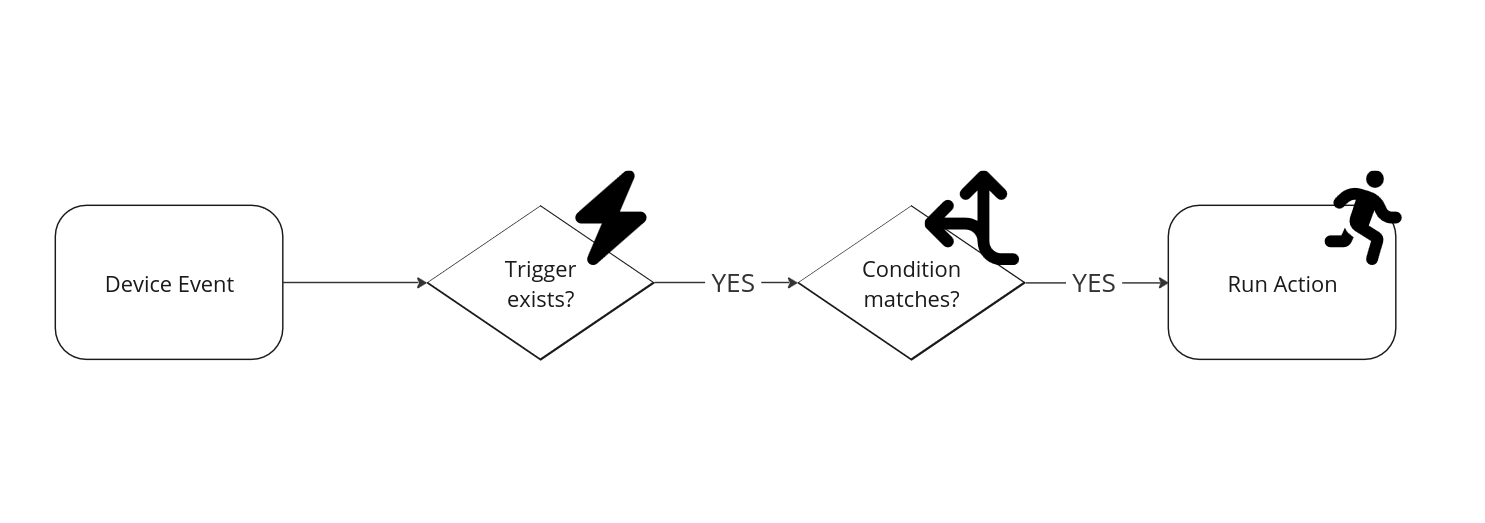
Below are a few examples that demonstrate how this module can be used to simplify network management tasks.
Updating Workflows
Note
In order to apply a workflow change, you must first Save the changes and then reload the application by clicking Restart server.
Workflow components
Triggers

Triggers define the event that activates a workflow. They monitor changes to objects within the system, such as updates to devices or the insertion of new entries. When the specified event occurs, the workflow is executed.
Tip
Workflows not running? Check the Workflows debugging guide how to troubleshoot triggers and conditions.
Example Trigger:
- Object Type:
Devices - Event Type:
update
This trigger will activate when a Device object is updated.
Conditions
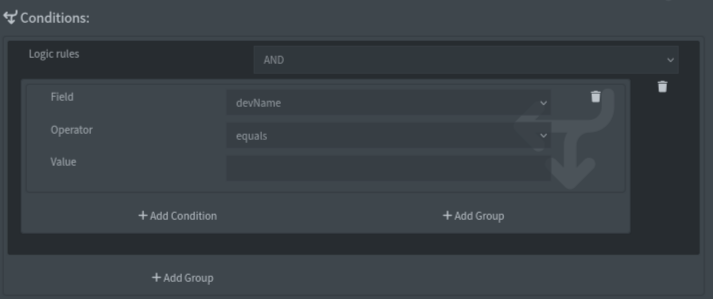
Conditions determine whether a workflow should proceed based on certain criteria. These criteria can be set for specific fields, such as whether a device is from a certain vendor, or whether it is new or archived. You can combine conditions using logical operators (AND, OR).
Tip
To better understand how to use specific Device fields, please read through the Database overview guide.
Example Condition:
- Logic:
AND - Field:
devVendor - Operator:
contains(case in-sensitive) - Value:
Google
This condition checks if the device's vendor is Google. The workflow will only proceed if the condition is true.
Actions
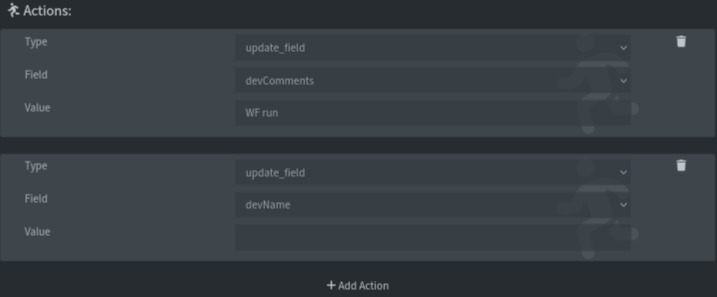
Actions define the tasks that the workflow will perform once the conditions are met. Actions can include updating fields or deleting devices.
You can include multiple actions that should execute once the conditions are met.
Example Action:
- Action Type:
update_field - Field:
devIsNew - Value:
0
This action updates the devIsNew field to 0, marking the device as no longer new.
Examples
You can find a couple of configuration examples in Workflow Examples.
Tip
Share your workflows in Discord or GitHub Discussions.